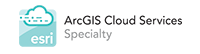The Data
In order to successfully plan and negotiate your adventure in the woods using GIS you first need data. This could be digital maps that are georeferenced to a coordinate system or vector data that shows individual features like trails, rivers, or campsites. There are a number of great resources that are free to download and modify as needed.
Data that is beneficial to planning your trip are those that display the actual trail, elevation data, potential camping spots, water resupply points, rivers, and any other data that gives you a better idea of what you may be dealing with. In addition, you may want to download political boundary data or imagery of the area so you can have a better frame of reference. The easiest method is to find topographic maps that have already been georeferenced. Geoferencing means that the digital map has been assigned an actual coordinate system. This means that you can overlay other georeferenced data because it lines up perfectly due to the coordinate system. The topographic maps typically contain much of the information you need so it is not necessary to download individual layers.
There are a number of great sites that provide data for free that is in a format that can be loaded into GIS software. The data is typically in Esri® Shapefile format. Some of the sites that offer open source data are:
https://www.nps.gov/GIS/
https://www.traillink.com/
http://www.diva-gis.org/Data
http://www.appalachiantrail.org/home/explore-the-trail/gis-data
https://www.usgs.gov/products/data-and-tools/gis-data
In addition, you can do a simple internet search for data related to specific areas that you wish to visit.
Data can also be downloaded for use on your GPS device. These data typically come already prepared and have a “.gpx” extension on the file. These type of data can depict trails, points of interest, campsites, and anything else that may be of use. They are often created by other hikers and made free to the public. Caution must be taken, however, because there is no validation of the information and is presented as-is. The information may not be high quality and you must also take into account when it was collected. The older the data is, the less accurate it may be.
One great resource for this type of data is the GPS File Depot (https://www.gpsfiledepot.com/). This site even has tutorials for making your own data and maps. There are numerous datasets that cover popular locations all over the country. The data is provided primarily by the community so, as mentioned before, be aware of potential accuracy issues.
The Software
In order to work with and see the data, you need software that can do the job. For GIS viewing and editing on a computer, there are several great open source software suites such as QGIS (http://www.qgis.org), GRASS (https://grass.osgeo.org/), or MapWindow (http://www.mapwindow.org/). While the learning curve for some of these applications can be steep, don’t let that intimidate you. Here are a number of helpful tutorials on YouTube that can walk you through adding your data to the application and viewing it. With this software you can view, edit, and make maps with the data. You can use measuring tools to calculate distance. Looking at your intended route in this manner allows you to plan properly before hitting the trail. If you are going to print these maps it is recommended that you include a north arrow and a scale bar on the map to assist with understanding the map while you hike.
To load maps and data onto a GPS device you need software that is made specifically for your GPS device. For example, Garmin has an application called “Base Camp” that allows you to view and load data onto your GPS device from your computer. You can even download data off of your GPS device if you have collected data such as the path you walked or points where you camped. This type of software typically comes with the device you purchase or can be downloaded from the company’s website. There are no options in this area, unfortunately. You must use the software created for the specific device.
The Devices
In order to use this wonderful data in the wild, you must have a device to display it. This is the part that isn’t free. Depending on how fancy or accurate the device is, the price could vary significantly. There are a number of GPS receivers made specifically for outdoor activities such as hiking. They have various features above and beyond simply telling you where you are on the map. Some of these features include a two-way radio, cameras, and touchscreen functionality. These extra amenities are not necessary, but they may enhance your experience depending on what type of hike you are attempting to complete. The most popular brand is Garmin (https://www.garmin.com/en-US).